Installation
Prerequisites
Because ArmoniK Docs Theme is based on Nuxt, you need to have Node.js installed on your computer.
To install Node.js, you can follow the official documentation. Then, verify your installation by running the following command:
node --version
You should see something like this:
v18.13.0 # or a more recent version. LTS is written on top of the download page.
Then, check that pnpm, the package manager of Node.js, is installed:
pnpm --version
You should see something like this:
8.19.3 # or a more recent version. Latest is written on top of the download page.
Create a new project
To be able to use ArmoniK Docs Theme, you need to create a new Docus project.
npx nuxi@latest init <folder-name> -t themes/docus
.docs (with a dot) as the folder name.Once done, you can add install dependencies and start the development server:
cd <folder-name>
pnpm install # Install dependencies
pnpm run dev # Start the development server
npm or yarn instead of pnpm but we highly recommend to use pnpm because it's faster and more efficient.Open your browser at http://localhost:3000 and you should see the default Docus documentation.
But we want to use ArmoniK Docs Theme, so let's do it!
Install ArmoniK Docs Theme
To install ArmoniK Docs Theme, you need to install it as a dev dependency of your project.
pnpm install -D @aneoconsultingfr/armonik-docs-theme
Then, you must add it to the nuxt.config.ts file, which is the config file of Nuxt.
export default defineNuxtConfig({
extends: '@aneoconsultingfr/armonik-docs-theme',
})
By default, the installation will extends from @nuxt-theme/docus. And because ArmoniK Docs Theme, we can safely remove it from the nuxt.config.ts file and from the package.json file.
pnpm uninstall @nuxt-theme/docus
Finally, stop the dev server and restart it:
pnpm run dev
And Voilà! You should see the ArmoniK Docs Theme in your browser.
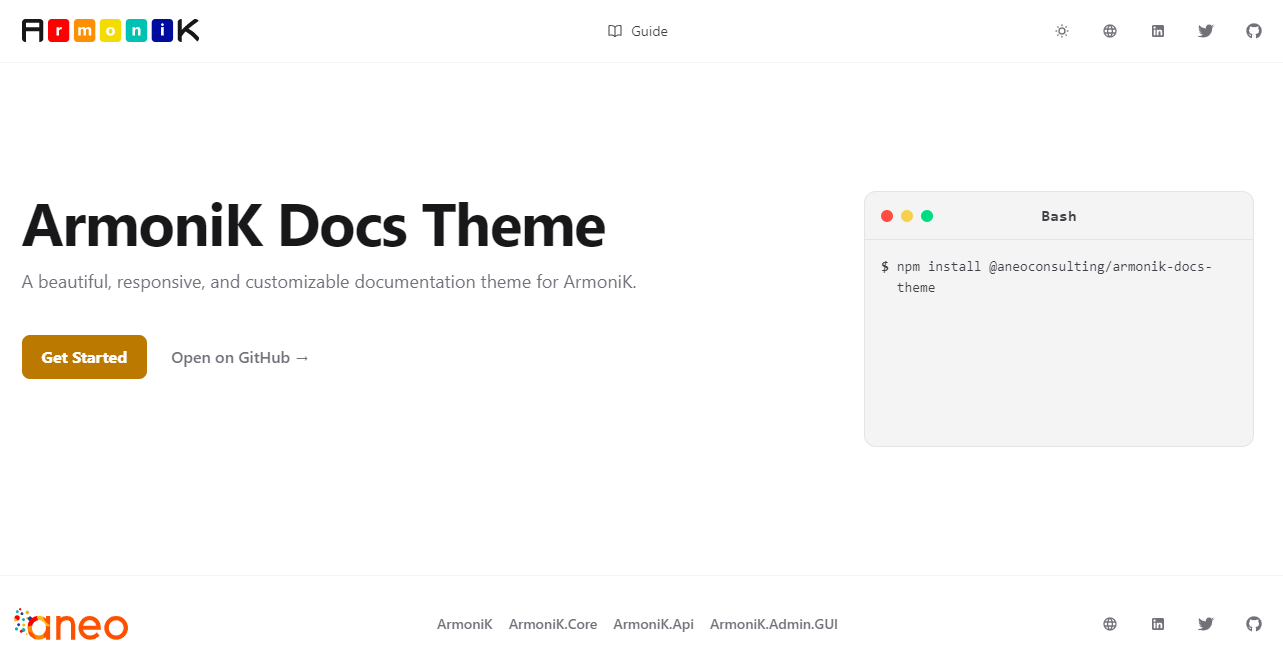
Update README.md
The next step is to update the README.md file to add the following content:
# <project name> Docs
Docs for <project name>
## Installation
> Be aware to be in the .docs folder
```bash
pnpm install
If you don't have pnpm installed, you can install it with the following command:
npm install -g pnpm
Usage
To run the docs locally, run the following command:
pnpm run dev
To build the docs, run the following command:
pnpm run generate
For more information, check out the armonik-docs-theme documentation.
Update app.config.ts
The last step is to update the app.config.ts file to add the following content:
export default defineAppConfig({
docus: {
title: '<project name>',
description: '<description>',
titleTemplate: '%s - <project name>',
socials: {
github: 'aneoconsulting/<project name>',
},
github: {
dir: '.docs/content',
repo: '<project name>',
owner: 'aneoconsulting',
},
}
})
<project name> and <description> by the name and the description of your project and you can find more information about the app.config.ts file on the Docus documentation.